 |
| NGINX PHP-FPM FEDORA CENTOS RHEL |
1. Install Nginx, PHP 7.2.0 and PHP-FPM on Fedora 27/26/25, CentOS 7.4/6.9, Red Hat (RHEL) 7.4/6.9
1.1 Change to root user.
Bash
sudo -i
## OR ##
su -
1.2 Install needed repositories
Fedora 27/26/25 Remi repository
Bash
## Remi Dependency on Fedora 27/26/25 ##
rpm -Uvh http://download1.rpmfusion.org/free/fedora/rpmfusion-free-release-stable.noarch.rpm
rpm -Uvh http://download1.rpmfusion.org/nonfree/fedora/rpmfusion-nonfree-release-stable.noarch.rpm
## Fedora 27 ##
rpm -Uvh http://rpms.famillecollet.com/fedora/remi-release-27.rpm
## Fedora 26 ##
rpm -Uvh http://rpms.famillecollet.com/fedora/remi-release-26.rpm
## Fedora 25 ##
rpm -Uvh http://rpms.famillecollet.com/fedora/remi-release-25.rpm
CentOS 7.4/6.9 and Red Hat (RHEL) 7.4/6.9 Remi repository
Bash
## Remi Dependency on CentOS 7 and Red Hat (RHEL) 7 ##
rpm -Uvh https://dl.fedoraproject.org/pub/epel/epel-release-latest-7.noarch.rpm
## CentOS 7 and Red Hat (RHEL) 7 ##
rpm -Uvh http://rpms.famillecollet.com/enterprise/remi-release-7.rpm
## Remi Dependency on CentOS 6 and Red Hat (RHEL) 6 ##
rpm -Uvh https://dl.fedoraproject.org/pub/epel/epel-release-latest-6.noarch.rpm
## CentOS 6 and Red Hat (RHEL) 6 ##
rpm -Uvh http://rpms.famillecollet.com/enterprise/remi-release-6.rpm
CentOS 7.4/6.9 and Red Hat (RHEL) 7.4/6.9 Nginx repository
Create file /etc/yum.repos.d/nginx.repo and add following content to repo file:
CentOS
CentOS
Bash
[nginx]
name=nginx repo
baseurl=http://nginx.org/packages/centos/$releasever/$basearch/
gpgcheck=0
enabled=1
Red Hat (RHEL)
Bash
[nginx]
name=nginx repo
baseurl=http://nginx.org/packages/rhel/$releasever/$basearch/
gpgcheck=0
enabled=1
1.3 Install Nginx, PHP 7.2.0 and PHP-FPM
Fedora 27/26/25
Bash
dnf --enablerepo=remi --enablerepo=remi-php72 install nginx php-fpm php-common
CentOS 7.4/6.9 and Red Hat (RHEL) 7.4/6.9
Bash
yum --enablerepo=remi,remi-php72 install nginx php-fpm php-common
1.4 Install PHP 7.2.0 modules
- OPcache (php-opcache) – The Zend OPcache provides faster PHP execution through opcode caching and optimization.
- APCu (php-pecl-apcu) – APCu userland caching
- CLI (php-cli) – Command-line interface for PHP
- PEAR (php-pear) – PHP Extension and Application Repository framework
- PDO (php-pdo) – A database access abstraction module for PHP applications
- MySQL (php-mysqlnd) – A module for PHP applications that use MySQL databases
- PostgreSQL (php-pgsql) – A PostgreSQL database module for PHP
- MongoDB (php-pecl-mongodb) – PHP MongoDB database driver
- Redis (php-pecl-redis) – Extension for communicating with the Redis key-value store
- Memcache (php-pecl-memcache) – Extension to work with the Memcached caching daemon
- Memcached (php-pecl-memcached) – Extension to work with the Memcached caching daemon
- GD (php-gd) – A module for PHP applications for using the gd graphics library
- XML (php-xml) – A module for PHP applications which use XML
- MBString (php-mbstring) – A module for PHP applications which need multi-byte string handling
- MCrypt (php-mcrypt) – Standard PHP module provides mcrypt library support
Select what you need: OPcache, APCu, CLI, PEAR, PDO, MySQL, PostgreSQL, MongoDB, Memcache, Memcached, GD, MBString, MCrypt, XML
More info about PHP APC from PHP APC Configuration and Usage Tips and Tricks
Fedora 27/26/25
Bash
dnf --enablerepo=remi --enablerepo=remi-php72 install php-opcache php-pecl-apcu php-cli php-pear php-pdo php-mysqlnd php-pgsql php-pecl-mongodb php-pecl-redis php-pecl-memcache php-pecl-memcached php-gd php-mbstring php-mcrypt php-xml
CentOS 7.4/6.9 and Red Hat (RHEL) 7.4/6.9
Bash
yum --enablerepo=remi,remi-php72 install php-opcache php-pecl-apcu php-cli php-pear php-pdo php-mysqlnd php-pgsql php-pecl-mongodb php-pecl-redis php-pecl-memcache php-pecl-memcached php-gd php-mbstring php-mcrypt php-xml
1.5 Stop httpd (Apache) server, Start Nginx HTTP server and PHP-FPM (FastCGI Process Manager)
Stop httpd (Apache)
Bash
## Fedora 27/26/25 and CentOS/RHEL 7.4 ##
systemctl stop httpd.service
## CentOS/RHEL 6.9 ##
/etc/init.d/httpd stop
## OR ##
service httpd stop
Start Nginx
Bash
## Fedora 27/26/25 and CentOS/RHEL 7.4 ##
systemctl start nginx.service
## CentOS/RHEL 6.9 ##
/etc/init.d/nginx start ## use restart after update
## OR ##
service nginx start ## use restart after update
Start PHP-FPM
Bash
## Fedora 27/26/25 and CentOS/RHEL 7.4 ##
systemctl start php-fpm.service
## CentOS/RHEL 6.9 ##
/etc/init.d/php-fpm start ## use restart after update
## OR ##
service php-fpm start ## use restart after update
1.6 Autostart Nginx and PHP-FPM on boot, also prevent httpd (Apache) autostarting on boot
Prevent httpd (Apache) autostarting on boot
Bash
## Fedora 27/26/25 and CentOS/RHEL 7.4 ##
systemctl disable httpd.service
## CentOS/RHEL 6.9 ##
chkconfig httpd off
Autostart Nginx on boot
Bash
## Fedora 27/26/25 and CentOS/RHEL 7.4 ##
systemctl enable nginx.service
## CentOS/RHEL 6.9 ##
chkconfig --add nginx
chkconfig --levels 235 nginx on
Autostart PHP-FPM on boot
Bash
## Fedora 27/26/25 and CentOS/RHEL 7.4 ##
systemctl enable php-fpm.service
## CentOS/RHEL 6.9 ##
chkconfig --add php-fpm
chkconfig --levels 235 php-fpm on
1.7 Configure Nginx and PHP-FPM
Latest Fedora Nginx + PHP-FPM builds use custom config, first restore default config
Bash
## Restore nginx default config ##
cp /etc/nginx/nginx.conf /etc/nginx/nginx.conf.bak
cp /etc/nginx/nginx.conf.default /etc/nginx/nginx.conf
## Modify PHP-FPM to listen ip instead of socket ##
vi /etc/php-fpm.d/www.conf
## Change following ##
;listen = /run/php-fpm/www.sock
listen = 127.0.0.1:9000
Note: You can of course use socket also, but then change this guide virtual host accordingly.
Create directory layout for your site
I use here testsite.local site, but this could of course be your real site, like www.if-not-true-then-false.com.
Bash
## public_html directory and logs directory ##
mkdir -p /srv/www/testsite.local/public_html
mkdir /srv/www/testsite.local/logs
chown -R apache:apache /srv/www/testsite.local
Alternative setup to add logs under /var/log directory.
Bash
## public_html directory and logs directory ##
mkdir -p /srv/www/testsite.local/public_html
mkdir -p /var/log/nginx/testsite.local
chown -R apache:apache /srv/www/testsite.local
chown -R nginx:nginx /var/log/nginx
Note: I use apache user and group here, because PHP-FPM runs as apache default (apache choosed to be able to access some dir as httpd). If you use some other user on your php-fpm conf then change this accordingly.
Create and configure virtual host directories under /etc/nginx
Bash
mkdir /etc/nginx/sites-available
mkdir /etc/nginx/sites-enabled
Add following lines to /etc/nginx/nginx.conf file, after “include /etc/nginx/conf.d/*.conf” line (inside http block).
Bash
## Load virtual host conf files. ##
include /etc/nginx/sites-enabled/*;
Create testsite.local virtual host file
Add following content to /etc/nginx/sites-available/testsite.local file. This is very basic virtual host config.
Bash
server {
server_name testsite.local;
access_log /srv/www/testsite.local/logs/access.log;
error_log /srv/www/testsite.local/logs/error.log;
root /srv/www/testsite.local/public_html;
location / {
index index.html index.htm index.php;
}
location ~ \.php$ {
include /etc/nginx/fastcgi_params;
fastcgi_pass 127.0.0.1:9000;
fastcgi_index index.php;
fastcgi_param SCRIPT_FILENAME $document_root$fastcgi_script_name;
}
}
Link your virtual host to /etc/nginx/sites-enabled
Bash
cd /etc/nginx/sites-enabled/
ln -s /etc/nginx/sites-available/testsite.local
## Fedora 27/26/25 and CentOS/RHEL 7.4 ##
systemctl restart nginx.service ## or reload
## CentOS/RHEL 6.9 ##
/etc/init.d/nginx restart ## or reload
## OR ##
service nginx restart ## or reload
Add your testsite.local “domain” to /etc/hosts file
/etc/hosts file Nginx on same machine
127.0.0.1 … row should look like example following:
127.0.0.1 … row should look like example following:
Bash
127.0.0.1 localhost.localdomain localhost testsite.local
And if you use another machine where you are running your Nginx server, then add it’s public IP as following:
Bash
10.0.2.19 wordpress
Note: This is just very simple basic configuration, but if you want configure and optimize Nginx and PHP-FPM more then check following guide, Nginx and PHP-FPM Configuration and Optimizing Tips and Tricks
1.8 Test your Nginx and PHP-FPM setup
Create /srv/www/testsite.local/public_html/index.php file with following content:
Bash
<?php
phpinfo();
Note:
If you get 403 forbidden error, then you probably have problem with SELinux, then run simply following command:
If you get 403 forbidden error, then you probably have problem with SELinux, then run simply following command:
Bash
chcon -R -t httpd_sys_content_t /srv/www/testsite.local/public_html
## Or some apps might need httpd_sys_rw_content_t ##
chcon -R -t httpd_sys_rw_content_t /srv/www/testsite.local/public_html
2. Enable Remote Connection to Nginx Web Server (Open Port 80 on Iptables Firewall)
2.1. CentOS/Red Hat (RHEL) 6.9
2.1.1 Edit /etc/sysconfig/iptables file:
Bash
nano -w /etc/sysconfig/iptables2.1.2 Add following INPUT rule:
Bash
-A INPUT -m state --state NEW -m tcp -p tcp --dport 80 -j ACCEPT2.1.3 Restart Iptables Firewall:
Bash
service iptables restart
## OR ##
/etc/init.d/iptables restart
2.2. Fedora 27/26/25 and CentOS/Red Hat (RHEL) 7.4
2.2.1 List Your Active Firewalld Zones
Bash
firewall-cmd --get-active-zones
Example output:
public interfaces: wlp1s0
2.2.2 Add New Rule to Firewalld
You might have active zone like public, FedoraWorkstation, FedoraServer.
Bash
firewall-cmd --permanent --zone=public --add-service=http
## OR ##
firewall-cmd --permanent --zone=public --add-port=80/tcp
2.2.3 Restart firewalld.service
Bash
systemctl restart firewalld.service
3. Test remote connection
Access following address, with your browser. http://your.domain/
Thats all how to Install Nginx/PHP-FPM on Fedora 27/26, CentOS/RHEL 7.4/6.9. Hope this help you develop a new nginx and php server.
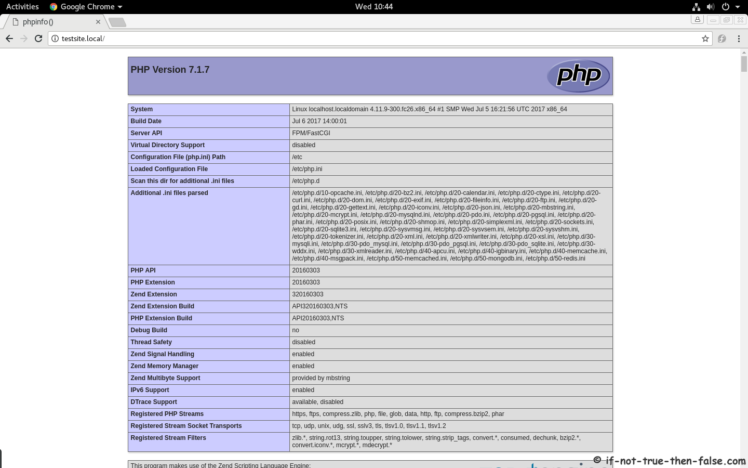
The Vishwakarma Yojana truly supports digital infrastructure growth. Setting up Nginx with PHP-FPM on CentOS or Fedora aligns perfectly with the vision of skilled development. It's great to see such initiatives empower both tech and tradition.
ReplyDelete